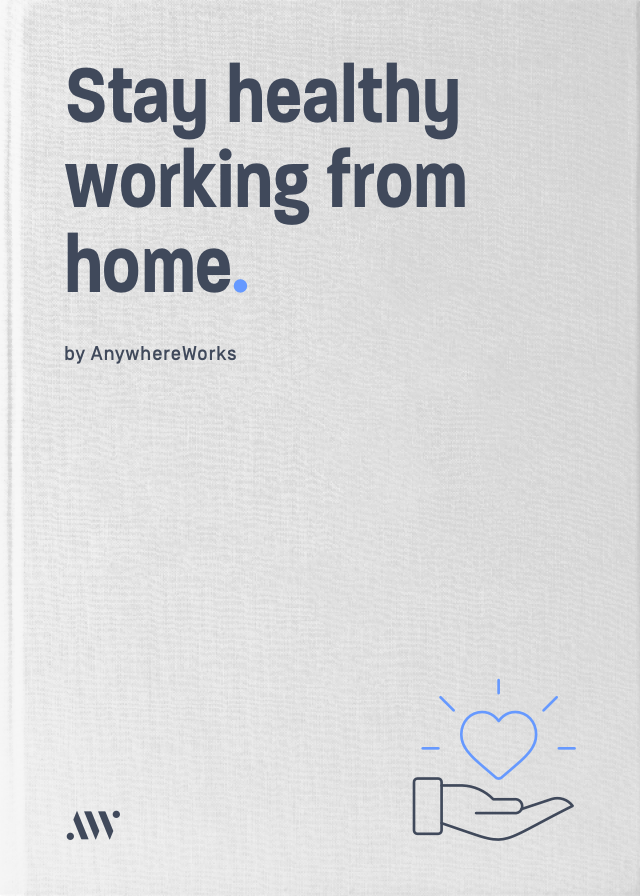Technology problems are irritating at the best of times, but when you’re working from home, they can often be more than just an inconvenience.
If your internet connection isn’t working properly, or your computer suddenly starts installing updates just as you’re about to log on for an important call, these tech issues can have a serious impact on your work performance.
Without an IT department in the building to help you out, it can be difficult to know how to keep things running smoothly whenever you might run into these types of problems.
Thankfully, there are a few measures you can take to help ensure that your work won’t suffer if your technology ever lets you down when you’re away from the office.
BE CLEAR ABOUT YOUR TECHNOLOGY REQUIREMENTS FROM THE OUTSET
Preparation is the first line of defence. If you or your any of your teammates are working outside the office on a regular basis, it’s important to ensure that everyone starts with the right software and equipment.
A good place to set out your technology requirements is in your remote work policy, but you could also outline your requirements more informally with anyone who’s going to be working this way on a semi-regular basis.
Things you might want to cover could include:
- Backup devices – do people need to have any additional devices to use in an emergency (e.g. a spare computer or tablet)?
- Bandwidth requirements – what is the minimum connection speed people will need to have? This is especially important to consider for video calls.
- Do people need to have a backup option for their internet connection (e.g. should they be prepared to use their phone as a WiFi hotspot/do they need a dongle)?

USE APPS THAT WORK ON MOBILE DEVICES
To allow your team to work from home and not be confined to one space or device, it’s a good idea to use apps that can work on mobile devices.
These could include email apps, team collaboration software, or time tracking tools – anything that doesn’t require logging into a remote desktop.
By using mobile apps, people can communicate while they’re on the move or if any problems arise with their main device.
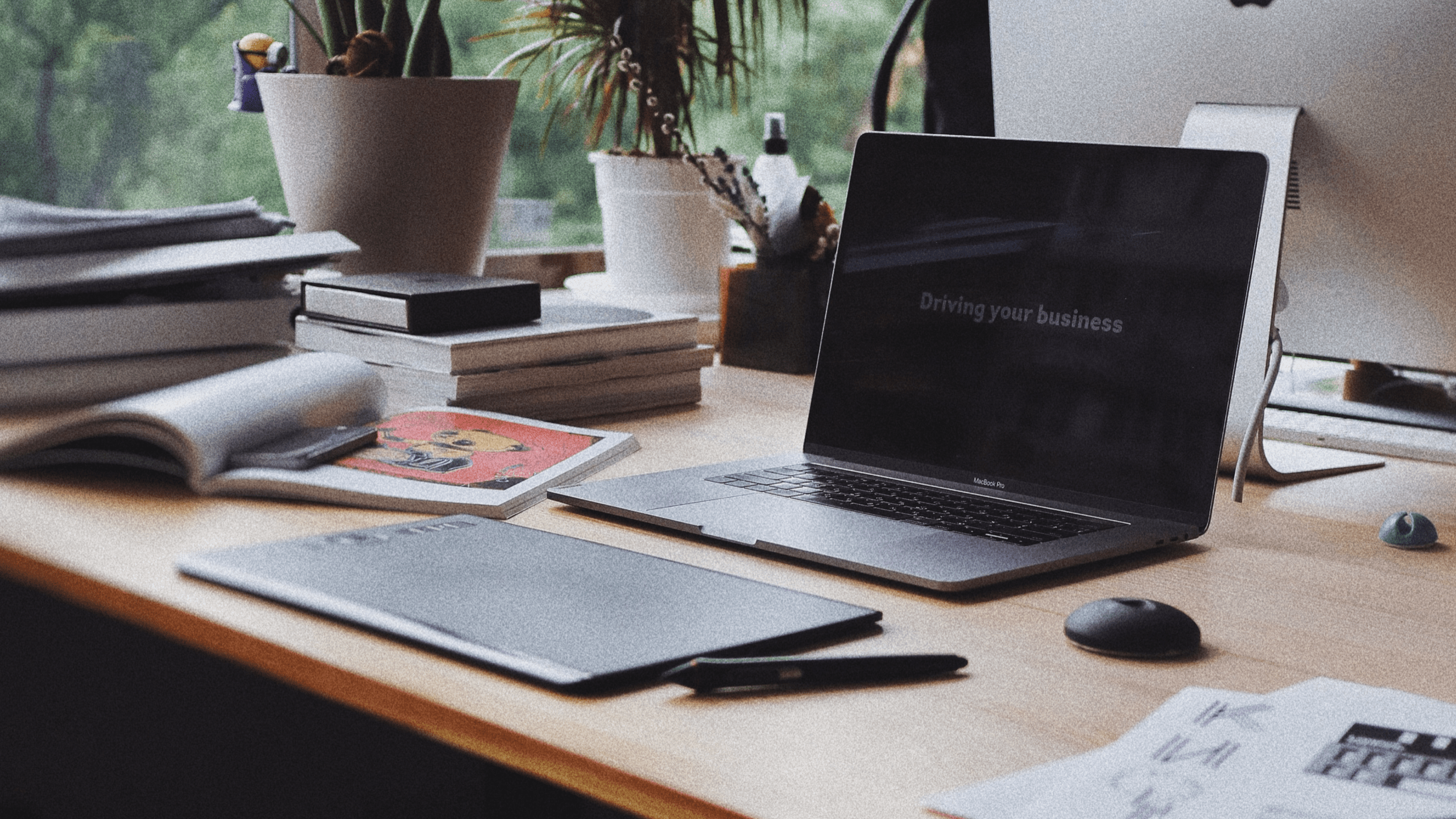
The easiest way to improve your team’s ability to collaborate when you’re working Anywhere is by using the right tools.